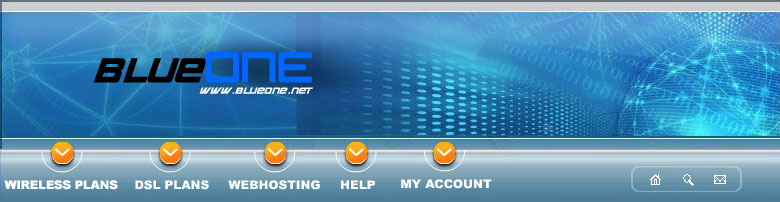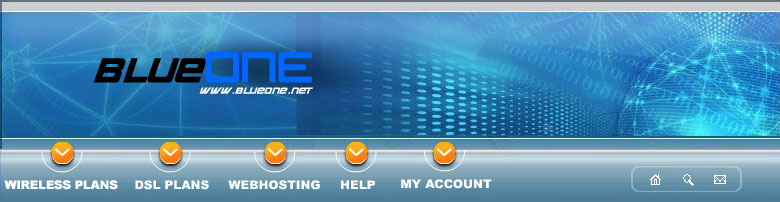|
 |
|
Blue Lightning Frequently Asked Questions
Accelerator 5 Minute Troubleshooting Guide
Back to top
It should take you less than 5 minutes to "troubleshoot" the Accelerator. That is, to find out if you are getting
acceleration and if not, why not. Verification occurs in the following order:
- Is the Web Accelerator active?
- Are you getting good acceleration?
- Do diagnostic tests pass?
Is the Web Accelerator installed, active, and enabled on your computer?
If the Accelerator is installed and active on your computer a small icon will appear in the Windows taskbar
area (near the system clock). If the Accelerator is active while you are surfing the Internet, the icon will appear as a glowing Blue Lightning bolt.
Try accessing a Web site. You should see the bolt flashing as Web pages load.
If you are able to surf the Internet but do not see the lightning bolt, there are several possibilities:
- You are accessing a Web site or other content that the Accelerator does not speed up. If you are not sure what content can be
accelerated, Click Here for details on what the Accelerator does and does not accelerate.
- The Web Accelerator is currently disabled on your computer. If you see red lines across and the Blue Lighting icon, it means
that the Accelerator is disabled. For instructions on how to enable and disable the Accelerator Click Here.
- The Web Accelerator or other software on your system may require special configuration. To review the list of currently incompatible
software or software that may require special handling, Click Here.
What types of Web content does this service accelerate?
Back to top
It accelerates Web page text (including plain text, HTML, markup and javascript) and the most common forms of graphics: Gif, animated
Gif, and JPEG images and Flash. It does not accelerate other forms of Internet content, including: streaming media, such as video and
audio streams; secure pages, such as those used for online banking and credit card forms; file downloads, including MP3 files and executable
programs.
Are ad blockers, popup stoppers, personal firewalls and other utilities compatible with the Web Accelerator?
Back to top
The Web Accelerator is compatible with most ad blockers, popup stoppers, personal firewalls, and other utilities. In some cases, minor
configuration either of the Web accelerator or other products is needed. In other cases, it is not compatible.
What's the best way to get technical support?
Back to top
The most effective way to obtain technical or customer support is to first review the on-line 5-minute Troubleshooting Guide,
which contains numerous suggestions as well as instructions on sending vitally important Web Accelerator diagnostic information.
Click Here to access this guide.
If the Troubleshooting Guide does not answer your questions, the most effective thing to do is to contact us for further information.
How do I uninstall the Web Accelerator?
Back to top
IMPORTANT: If you are using Netscape, Mozilla, or Opera with the Web Accelerator, you will need to manually reconfigure the proxy settings for
the respective browser after uninstalling or stopping the Accelerator in order to continue using the Internet. See below for further
details.
Restoring a Browser's Proxy Address and Port Number
If you are using Netscape, Opera, or Mozilla, when you stop or uninstall the Accelerator you will need to reset proxy settings to their
original values (or no values). Until you do this, you will likely not be able to access the Internet.
See steps below for instructions on restoring Netscape's original proxy settings after uninstalling the Accelerator.
These instructions generally apply to Opera and Mozilla.
Click on the Netscape Edit menu. S elect Preferences... Click on the mark next to the Advanced category
or simply double-click on Advanced. Click on Proxies. If there was a proxy address in use prior to installing the Accelerator, [Netscape 4
.7 only: click View... first] enter that address and port number. Otherwise click "Direct Connection to the Internet".
Why can't I open the Web Accelerator installation file after I download it?
Back to top
It is possible that the file extension ".exe" was somehow lost from the Accelerator installation file.
You can easily check and, if necessary, remedy this situation. Here's how:
- First, find the installation file you downloaded. Unless you changed the name during the installation process, search for "BlueLightning_installer".
Use the Window's Start menu: Start -> Search -> For Files and Folders...
- When you find the file, select it. The full name of the file should be visible.
- If the ".exe" extension (without quotation marks) is missing, add it. Click on the filename and use your mouse to add the extension ".exe"
- You should be able to double-click on the file right in the Search Results window to start the install.
If the problem persists, please contact us.
How do you quantify the up to 5x faster than dial-up claim
Back to top
Web page performance is measured by the amount of time it takes to download an entire Web page into your browser. So, when comparing the
performance improvement delivered by the Web Accelerator with an unaccelerated Internet connection, we configure two identical computers.
Both are connected to the Internet at the same dial-up connection speed and both have the same PC and Internet browser configuration.
Using an automated browsing measurement tool (i.e. a surfing "bot"), both computers visit the same Web pages multiple times. In order to
eliminate variations in download speed caused by various network factors, we take the average times for downloading the same page with and
without the Accelerator and compare the two averages in order to determine the improvement factor for a specific Web page
(example: www.amazon.com). 5X represents the high-end of the frequently measured averaged results.
If you are particularly interested in the topic of timing Web pages, here's a link to a site that provides a stopwatch for timing page loads
and many other interesting Internet timing tools:
http://www.numion.com/Stopwatch/index.html
How does this solution compare to DSL or cable modem?
Back to top
The Web Accelerator is an affordable software-only solution designed to significantly enhance Web access over low-speed (less than 200
kbps/second) connections. By contrast, DSL and cable modems provide high-speed Internet connectivity using hardware solutions that work
with special telephone or cable lines.
The price for DSL or cable modem is significantly higher than the Accelerator. In addition to the higher price, many areas simply do not
have DSL or cable Internet service available.
Why am I seeing partial or incomplete page loads with the Web Accelerator?
Back to top
We have recently become aware of a problem with incomplete page loads when simultaneously using the Web Accelerator and Zone Alarm Pro,
a product from Zone Labs. This will result in pages only partially loading and then stopping ("timing out").
We are currently working with Zone Labs to resolve this problem. In the meantime, if you want to use Zone Alarm Pro and the Web Accelerator
at the same time, the workaround is to go into the Zone Alarm Pro control panel and turn off the ad blocking and cookie control features.
Note that this problem does not apply to the basic Zone Alarm version.
At first I received faster page loads, now they seem slower. Why is this?
Back to top
Click Here for Troubleshooting tips.
What are the system requirements for the Web Accelerator?
Back to top
System Requirements
Below, please find the suggested and minimum system requirements beyond the basics of an analog modem, a telephone line, and an active
Internet connection.
The Web Accelerator cannot be installed if minimum requirements are not met.
- Internet Explorer 5.0 or later
- AOL 6.0 or later
- Netscape 4.7 or later
- For Netscape 6.0 and above
- MSN Explorer
- Intel-based Pentium PC or the equivalent
Look for "X86-based PC" or the equivalent in the System Summary section.
Operating system:
Windows 98, NT 4.0, 2000, ME, XP Home Edition, XP Professional
Disk space:
At least 25 MB of disk space. (135 MB recommended for optimal performance)
System memory (RAM):
At least 32 MB (64 MB recommended for optimal performance)
Internet connection line speed in Kbps (kilobits/second)
Minimum: 14.4 Kbps
Maximum: 200 Kbps
I travel. Does the Web Accelerator work anywhere I use my PC?
Back to top
Yes. If you are accessing the Internet through a dial-up connection in the U.S. and Canada and your system conforms to the Web Accelerator
system requirements you should be able to get an accelerated Internet experience, if you are dialing any of our numbers.
What are the privacy implications of using the Web Accelerator?
Back to top
This FAQ describes the technical privacy risk implications of using the Accelerator, and the special steps that Blue One Communications
takes to minimize those risks. (Please note: Our official Privacy Policy is the definitive representation made by us
regarding our handling of personally-identifiable information about customers. The information presented in this document is for
general informational purposes only.)
Personally-identifiable Information on Accelerated Servers
If you have a high level understanding of how the Accelerator works you may be concerned that the Accelerator
could be used to track your browsing activities in a way that could violate your privacy. We recognizes that your privacy is very
important, and therefore we have implemented the Acceleration Service so that personally-identifiable information cannot be easily
tracked or easily derived from data within our server infrastructure. When your Accelerator client software connects to our
infrastructure, it identifies itself using a unique client ID. Our infrastructure has a database of client IDs that are authorized to
receive acceleration, but that database does not contain any personally-identifiable information associated with the IDs, such as your name,
address, or email address. Further, we have designed all of our server logging features in such a way that no single log contains a direct
record of the Web sites visited by specific clients. Personally-identifiable information regarding browsing activities is subject to the
Privacy Policy and can be derived from information logged by us only by applying special post-processing.
Personally-identifiable Information on Your Computer
The Accelerator client software that resides on your personal computer introduces the same sort of privacy risk as your browser
software does. Your browser stores temporary files on your computer's hard drive. These files are sometimes collectively called your "browser
cache". It is possible for someone with sufficient expertise to use the information in your browser cache to determine what Web sites you
have visited. For this reason, your browser software includes commands that allow you to delete its temporary files.
Client/Server Communication
The Accelerator client software does not transmit any historical record of your browsing activities to our servers other than
non-user-identifiable summary timing and compression information, and diagnostic information. Such information is used solely for overall
system performance monitoring and quality assurance.
How long will it take to download the Accelerator?
Back to top
Depending on the speed of your modem and the processing speed of your computer, downloading will take between 5-10 minutes. For example,
a modem operating at 48kbps (kilobits per second) will download the Accelerator in about 5 minutes using a recent-vintage computer.
Running the install on your computer takes a minute or less. The optional quick tour takes approximately 2-3 minutes.
How do I see the original graphic quality of specific image or Web page?
Back to top
If you are using Internet Explorer, simply move your mouse over an image on a Web page and click the right mouse button. You'll see that
two new options are available:
Refresh Page with Full Quality.
Refresh Picture with Full Quality. When your mouse is over a graphic.
If you select one of these options, the Accelerator will replace the compressed graphic image with an original quality version. When the
icon arrows stop moving, the new image is in place.
Note: When you first install the Accelerator, it is necessary to close and then restart IE in order to have the Refresh Page and Refresh
Picture right-click menu options available. These options are not available in Outlook.
These menu options are not available in Netscape, Opera or Mozilla. Please follow these steps.
1. Click on the small icon located near your system clock. Go to Settings and adjust the Graphics Acceleration Level to Minimum
(original quality) and click OK.
2. Hold down the Ctrl key and select R OR Select Reload from the View menu. The compressed graphic image will be replaced with an original
quality version.
3. Repeat step one and adjust the Graphics Acceleration Level back to its setting.
|
|
 |
|
|
|
|