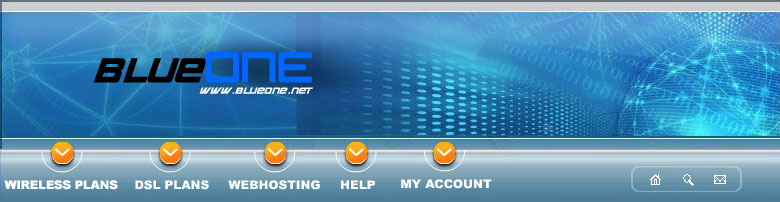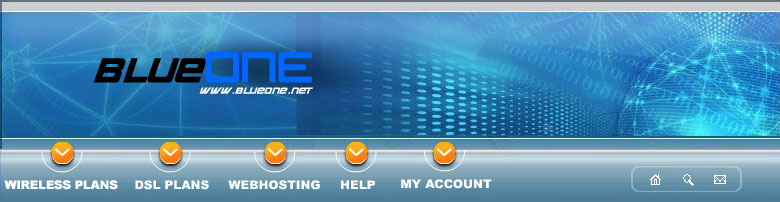Dial-Up Connection Help
IF
YOU ARE UNSURE HOW TO FOLLOW THE TROUBLE-SHOOTING STEPS, PLEASE
CONTACT TECHNICAL SUPPORT. Blue One is not responsible for problems
incurred when a customer trouble-shoots their own connection.
PRE-DIALING
HARDWARE ERRORS
Errors
602, 630, 666
Error
650 - The Remote Access Server Is Not Responding
Error
676 - The Line Is Busy
Error
680 - There Is No Dial Tone
MODEM HANDSHAKE ERRORS
Error
629 - You Have Been Disconnected From The Computer You Are Dialing
Error 635
- Error Unknown
Error 678
- The Computer You Are Dialing Did Not Answer
Error 679
- Cannot Detect Carrier Signal
Error 720
- No PPP Protocols Configured
AUTHENTICATION
ERRORS
Errors
604, 645, 691, 718
Pre-dialing
Hardware Errors
These
errors occur before your modem dials an Internet access phone number
and may involve your modem's hardware not functioning properly.
Pertains
to:
Error 602 - The Port Is Already Open
Error 630 - The Port Was Disconnected Due To Hardware Failure
Error 666 - Your Modem (or other connecting device) Is Not Functioning
- Restart
the computer and try again.
- If you entered
an init string for your modem, go back in to the Modem Control
Panel, remove the init string and restart the computer.
- Make sure
there are no programs on your computer that could be using your
modem, such as fax software, Supervoice, etc.
- Hold the
Ctrl and Alt keys down, and hit the Delete
key on your keyboard. This will bring up the Close Program
window.
- While in
the Close Program window, look for something called RNAAPP,
it might even be listed as RNAAPP.EXE. Click on it, then
click the End Task button. If RNAAPP has stopped responding,
it will display another window telling you so. If it appears,
click End Task again. If RNAAPP has NOT stopped responding, no
second window will appear.
- Restart
the computer.
- If this
problem is occuring on a laptop computer, try plugging
the PCMCIA card into a different slot.
- If you use
a desktop computer, make sure the dial-up connection is
using the proper modem via Dial-Up Networking (Win 9x, ME, NT4),
Network Connections (Win XP), or Network and Dial-up Connections
(Win 2000).
- Try running
Diagnostics on the modem, via the Modem Control Panel, to see
if it responds. If you don't receive a response, try uninstalling
and reinstalling the modem from Add/Remove Hardware (this is
done at the customer's risk).
- If you have
multiple modems installed, run diagnostics on each one to see
which ones give a response. If none of them do, try uninstalling
all but one of the modems.
- Make sure
the modem is plugged in and all other physical connections are
secure.
- If all else
fails, refer to your computer vendor or modem's manufacturer.
Back
To Top
Error
650 - The Remote Access Server Is Not Responding
- There is
a good chance that this is a modem error. Restart the computer
before you do anything else.
- Search for
the telephon.ini file (usually located in C:\Windows).
Once you have found it, rename it telephon.old or telephon.bad.
- Click on
your Start button, click on Run, and type tapiini.exe
and press the Enter key. This recreates the telephon.ini
file and not much of anything will appear on your screen to tell
you so.
- Restart
the computer and try the connection.
- If you still
get this message after the above steps, try recreating the dial-up
connection to Blue One. You must know the correct settings
for the connection. If you don't recall them, select your operating
system in the menu to the left.
- If you continue
getting this error after you have recreated the telephon.ini file
and dial-up connection, you may want proceed with more advanced
modem trouble-shooting.
Back
To Top
Error
676 - The Line Is Busy
This
is not to be confused with a "fast busy signal," which
is a busy signal you can hear through your modem's speaker directly
after it gets done dialing your access number. A fast busy signal
may indicate a telephone company problem in your area. In that case,
contact our Tech Support to report
the outage.
- Verify the
phone number that the connection is using.
- Try calling
the number on a regular telephone and listen for modem tones.
Do you receive a response? Try the number a couple of times. If
you don't receive a response or hear the operator come on the
line, it may be a telephone company issue in your area. Contact
Blue One Technical Support at 1-877-725-8366 to report the outage.
- Try removing
and recreating the dial-up connection.
- Search for
the telephon.ini file (usually located in C:\Windows).
Rename it telephon.old or telephon.bad.
- Click on
your Start button, then click on Run. Type in tapiini.exe
and press the Enter key on your keyboard.
- Restart
the computer. This will recreate the telephon.ini file.
- If you still
receive this error, contact Blue One Technical Support
. We can check our network usage graphs
to see if the dial-up capacity in your area has been reached or
exceeded. If this is the case, Blue One will add telephone
lines and/or modems as needed.
Back
To Top
Error
680 - There Is No Dial Tone
This error is a common symptom of a modem
that was zapped by lightening in a thunder storm. If you had any
storms in your area since the last time you connected, and the steps
below don't resolve your problem, a power surge along your telephone
lines could have fried your modem.
- Check to
make sure your modem is plugged into a wall jack properly. Most
modems have two telephone jacks in them, one for the wire that
runs to the wall jack, and another one that runs to a telephone.
You want the wire from the wall jack plugged in to the modem telephone
jack that says "Line" or "Line In."
- Plug a normal
phone into the wall jack that your modem plugs into. Pick up the
phone and listen for a dial tone. If you can't hear a dial tone,
contact your local telephone company. If the dial tone doesn't
come on after a couple seconds, contact your local telephone company
to have the issue resolved. You may also add 3 or more commas
before the phone number in your Blue One connection properties.
Each comma will cause your modem to pause for one second before
it dials the phone number.
- Plug a regular
phone in to the same telephone wire that plugs in to your modem.
Pick up the phone and listen for a dial tone.
- Remove any
phone line splitters or surge protectors that your modem's telephone
line might be running through. If you previously had a DSL connection
and needed a phone line filter for the DSL connection to work,
remove that filter.
- Make sure
that your telephone lines are set up for Touch-Tone service. If
you have a touch tone phone, you already have touch tone service.
If you have Pulse Tone service on your telephone lines and use
a rotary dial phone, check your dialing properties via the Modem
Contol Panel to make sure that Pulse dialing is selected.
- Open the
Close Program window by holding the Ctrl and Alt
keys down, then pressing the Delete key on your keyboard.
Look for RNAAPP or RNAAPP.exe. End task it and restart
the computer.
- Verify that
your modem is responding by running diagnostics on it in your
Modem Control Panel.
- Verify that
the telephone line that your modem uses is not being used by another
device, such as a fax machine.
- Try uninstalling
and reinstalling the modem in Add/Remove Hardware.
- Contact
your computer vendor or modem manufacturer. You may need a new
modem.
Back
To Top
Modem
Hand-shake Errors
Hand-shake
errors occur when your modem is communicating with Blue One's
modems just after your modem dials the access number.
Error
629 - You Have Been Disconnected From The Computer You Are Dialing
- Verify Username
and Password.
- Check your
dialer settings in Dial-Up Networking (Win 9x, ME, NT), Network
and Dial-Up Connections (Win 2000), or Network and Internet Connections
(Win XP).
- Windows
95/98:
-
The only thing that can be check-marked under Advanced
Options is Enable Software Compression. Under
Allowed Network Protocols, only TCP/IP should
be check-marked. Having Log On To Network checked is the
most likely culprit. You could also try enabling DNS
in the TCP/IP Settings. For DNS server addresses,
please view the Quick Reference
Guide.
- Make
sure the Microsoft VPN Adapter is not selected
under Connect Using.
- Recreate
the Dial-Up Connection in Dial-Up Networking.
- Check
the Network Control Panel settings. Remove any AOL
adapters and VPN adapters (dial-up only).
- Restart
the computer.
- Windows
ME:
Same as Windows 95/98, except under the Security tab.
Make sure nothing is check-marked under Advanced Security
Options.
- Windows
NT 4.0:
- Under
the Server tab, make sure the only thing check-marked
under Allowed Network Protocols is TCP/IP.
- Under
the Security tab, make sure Accept any authentication,
including clear text is selected.
- Enable
DNS. For DNS server addresses, please view the Quick
Reference Guide.
- Check
Network Control Panel settings.
- Restart
the computer.
- Windows
2000 and XP:
- Verify
all dialer settings.
- Under
the Security tab, make sure Typical (recommended)
Settings is selected and Allow unsecured password
is selected under Validate my identity as follows.
- Recreate
the dial-up connection.
- Start modem
trouble-shooting. Check for line noise, disconnect any other devices
on the same phone line and plug your modem directly in to a wall
jack.
- If the above
steps do not resolve your issue, contact your computer's or modem's
manufacturer for instructions on how to upgrade your modem's software.
Back
To Top
Error
635 - Error Unknown
- Check all
basic settings in your dial-up connection: Dial-Up Networking
(Win 9x, ME, NT4), Network and Dial-Up Connections (Win 2000),
or Network and Internet Connections (Win XP).
- Windows
9x and ME:
Check the settings in the Network Control Panel. Remove any AOL
adapters and VPN adapters (Dial-up only).
- Recreate
the dial-up connection.
- Uninstall
and reinstall all dial-up related software, excluding your modem.
- If you have
a modem with known problems, look in to upgrading your modem's
software or try init strings.
- Check in
to line noise. If you live in a rural area, a weak phone line
signal could be the culprit.
Back
To Top
Error
678 - The Computer You Are Dialing Did Not Answer/ No Answer
Most times this is a modem handshake error. The
best way to resolve this is to upgrade your modem's software.
- Verify the
number that your computer is dialing. It shouldn't be dialing
an area code if the number is a local call, except if you are
calling a local number in a different area code.
- If you have
disabled Call Waiting when you connect to the Internet, make sure
you are dialing the correct prefix.
- Recreate
the dial-up connection.
- Restart
the computer.
- Windows
9x and ME:
check
the settings in the Network Control Panel. Remove any AOL adapters
and VPN adapters (Dial-up only).
- Restart
the computer.
- Uninstall
and reinstall all dial-up related software, excluding your modem.
- Restart
the computer.
- If the above
steps do not work, it is a modem handshake error. The next step
is to upgrade the software that runs your modem, init strings,
or check in to line noise. If you live in a rural area, a weak
telephone line signal could be the cause.
Back
To Top
Error
679 - Cannot Detect Carrier Signal
- Verify the
number your computer is dialing. If you disable Call Waiting when
you connect to the Internet, make sure you are dialing the correct
prefix. If you are in an office and need to dial a number for
an outside line, make sure your modem is dialing the correct prefix.
Most times that will be a 9.
- Open the
Close Program/ Task Manager window. Hold the CTRL and Alt
keys down, then press the Delete key. Look for RNAAPP.EXE
or RNAAPP and end task it.
- Restart
the computer.
- Make sure
no other programs are using the modem (fax programs, Supervoice,
etc...).
- If you can
hear the modem handshake, try adding the init string &C0 (the
last character is a zero). This will make carrier detect always
on.
- Look in
to upgrading your modem's software.
- Check in
to line noise or a weak line signal.
Back
To Top
Error
720 - No PPP Protocols Configured
- Delete the
dial-up connection.
- Uninstall
all dial-up related software, excluding your modem.
- Check the
Network Control Panel to make sure that no dial-up adapters or
dial-up protocols are still listed. If they are, remove them.
- Restart
the computer.
- Reinstall
all dial-up related software, excluding your modem.
- Restart
the computer.
- Check the Network Control
Panel for required adapters. For Windows 95/98 and ME, you need
Dial-up Adapter and TCP/IP -> Dial-up Adapter (sometimes just
called TCP/IP). Remove any VPN adapters (dial-up only), NetBEUI
dial-up protocols and IPX/SPX Compatible Protocols for the Dial-up
adapter.
- Restart
the computer if it tells you so after clicking OK in the Network
Control Panel.
- Recreate
the dial-up connection.
- If this
doesn't work, contact your computer's or modem's manufacturer.
Back
To Top
Authentication
Errors
Usually
involve your username and/or password being misspelled or corrupted
before it reaches Blue One's servers.
Pertains
To:
Error 604 - Wrong Information Specified
Error 645 - Internal Authentication Error
Error 691 - Access Denied Because Username And/Or Password Is Invalid
On The Domain
Error 718 - PPP Timeout
- Try rebooting
the computer.
- After restarting,
delete and reenter your username and password.
- Call your
Internet Service Provider and verify your username and password.
Technical Support will ask for the PIN number for your account
before they can give out your password or username.
- Try getting
online again.
- If you are
getting password errors while trying to log in to your e-mail
account and didn't receive any password errors while trying to
connect to the Internet, wait 10 to 15 minutes for our mail servers
to automatically log your mail account out. Then try logging in
to your mail account again.
- If you still
get password errors, have Technical Support reset the password.
- Try again.
This is done at your own risk.
If you still get password errors, the next step is to delete
the PWL (Password Log) files. To do this, click on Start,
then click on Search or Find. Type in .pwl
and click the Find Now button. Delete any files found.
Restart the computer and try again.
- Try recreating
the dial-up connection.
- Try deleting
and re-adding the Dial-Up Adapter, located in the Network Control
Panel. Windows ME users will need to reinstall Dial-Up Networking
in order to add the Dial-Up Adapter back in the Network Control
Panel.
- Try a full
uninstall and reinstall of all dail-up related components, excluding
your modem.
Back
To Top
|