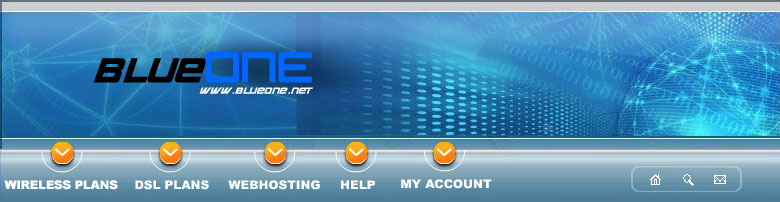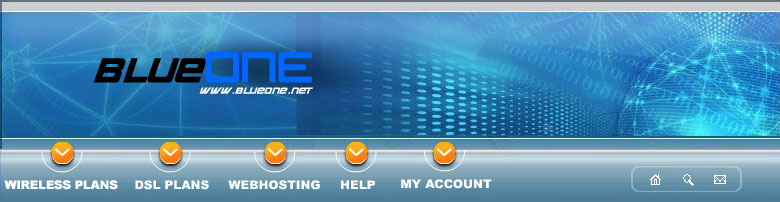|
 |
|
Windows XP Dial-up Setup
Verifing Modem Installation and Driver Information
Click on the "Start" button, Click on "Control Panel". Select the "Performance and Maintenance" category, then Click on "System". Click on the "Hardware" tab, then Click on the "Device Manager" button. Click on the "+" next to "Modem" in the list, then Click on the name of the modem once to highlight it.
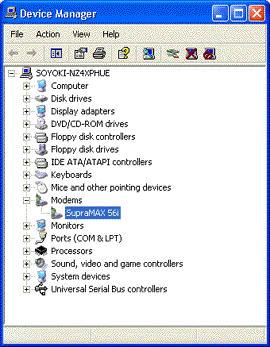
Click on the "Action" file menu at the top, followed by Clicking the "Properties" option. This will open a Modem Properties dialog box. Make sure the modem type is NOT "Standard Modem", as that would indicate an improperly installed and/or improperly configured modem.
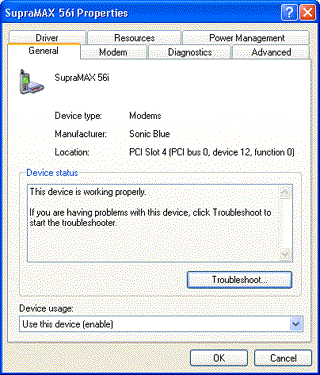
Verify that the device status says, "This Device Is Working Properly" under the General Tab, If ANY Error Exists DO NOT PROCEED Until The Error Has Been Corrected And The Modem Is Working Properly Click on the "Drivers" tab at the top of the Modem Properties dialog box and verify that the driver date is reasonably current (Usually not older than 12 to 18 months old). Once proper modem installation and configuration has been confirmed move on to "Step 2"
Configuring Network and Internet Connections
Click on the "Start" button, Click on "Control Panel". Select the "Network and Internet Connections" category, then Click on "Network Connections" Icon. Click on "Create New Connection", located in the "Network Tasks" Menu on the left hand side of your screen. This should bring up the "New Connection Wizard" which will be used to configure a new connection. Click on the "Next" button. 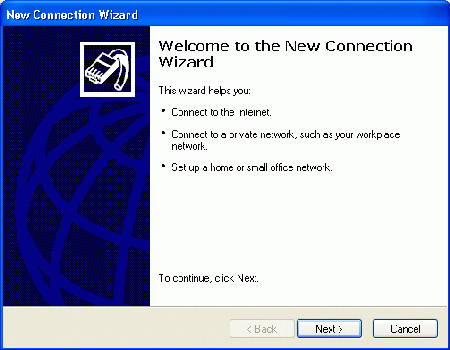
Select the "Connect to the Internet" option, followed by clicking on the "Next" button. 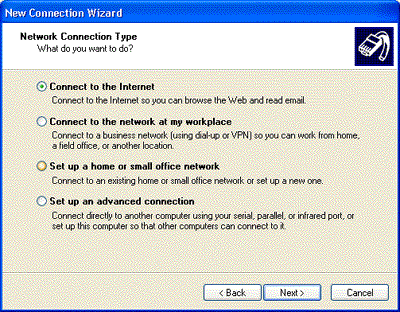
Select the "Set up my connection manually" option, then click on the "Next" button. 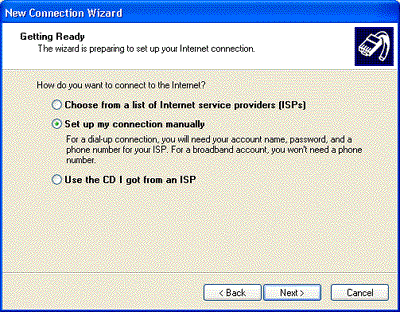
Select the "Connect using a dial-up modem" option, then click on the "Next" button. 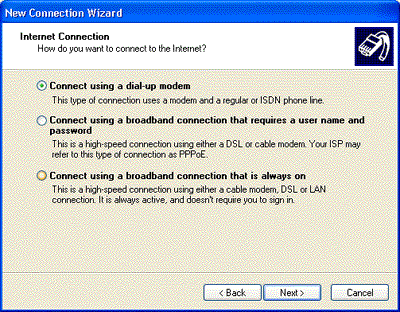
We will name this connection "BlueOne.Net". Type in "BlueOne.Net" For the "ISP Name" field, then click on the "Next" button. 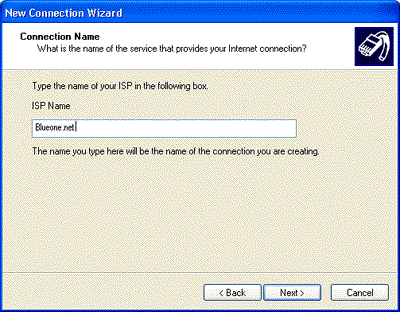
Enter the phone number your are dialing corresponding to your location, then click on the "Next" button. 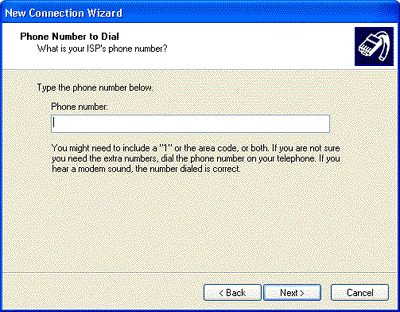
Enter your user name in the following format: username@blueone.net. Enter your password in the "Password" and "Confirm password" fields. 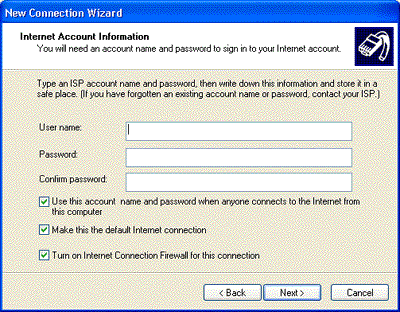
If you chose to have a shortcut placed on your desktop for this connection, select the "Add a shortcut to this connection to my desktop" option, then click on the "Finish" button. 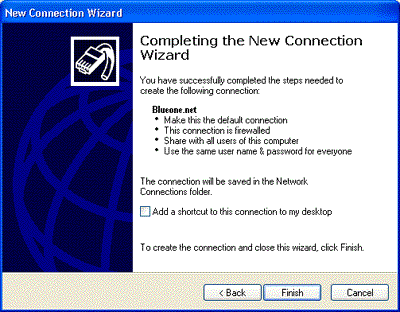
Once proper modem installation and configuration has been confirmed move on to E-Mail Client, Newsgroup And Browser Installation And Configuration.
|
|
 |
|
|
|
|